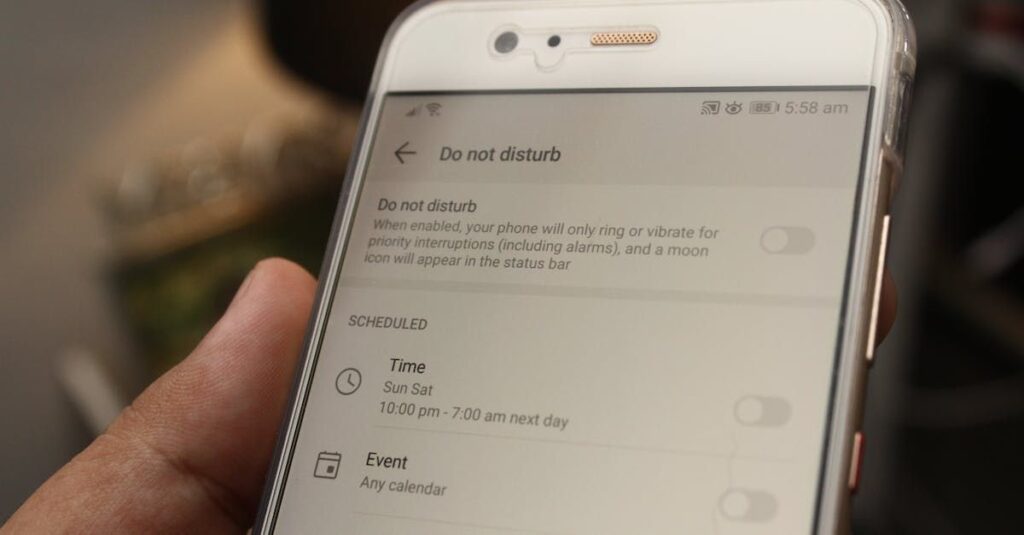Unlocking apps from outside the Google Play Store can open new possibilities on your Android device. Here is something most people miss. About 90 percent of modded Android apps from popular markets differ from their official versions, and these are up to ten times more likely to be flagged as potentially malicious. You might think more flexibility means better access, but the real surprise is how much risk you take on with a single setting change.
Table of Contents
- What Does Enabling Unknown Sources Mean
- Step-By-Step Guide For Android Devices
- Risks And Best Safety Practices
- Tips For Gamers And Premium Features
Quick Summary
| Takeaway | Explanation |
|---|---|
| Enabling Unknown Sources Provides Flexibility | Allows users to install apps from sources outside the Google Play Store, useful for developers and tech enthusiasts looking for specific applications. |
| Risks Include Malware and Data Theft | Apps from unknown sources may not undergo proper security screenings, increasing risks like malware exposure, data theft, and performance degradation. |
| Follow Best Practices for Safety | Always download from reputable sites, use antivirus software, and disable unknown sources after installation to maintain device security. |
| Different Processes for Android Versions | Enabling unknown sources varies by Android version: Android 8.0 and higher use a granular approach through specific apps, while older versions require a device-wide setting. |
| Gaming Apps Pose Unique Risks and Opportunities | Modded gaming apps can unlock premium features but are often flagged as malicious; users should approach installations cautiously and verify sources. |
What Does Enabling Unknown Sources Mean
Enabling unknown sources on Android devices is a powerful feature that allows users to install applications from sources beyond the official Google Play Store. This permission fundamentally changes how users interact with mobile applications, providing greater flexibility but also introducing potential security considerations.
Understanding the Permission Mechanism
When you enable unknown sources, you are essentially granting your Android device permission to install applications from alternative locations. Android Developers explains that this feature is now managed on a per-app basis, which means users must explicitly allow specific apps to install applications from outside the official app store.
This granular approach represents a significant security improvement from earlier Android versions. Previously, enabling unknown sources was a device-wide setting that could potentially expose users to more significant risks. Now, users can control installation permissions with much more precision, selecting exactly which apps can download and install from alternative sources.
Security Implications and Risks
Enabling unknown sources comes with inherent risks that users must carefully consider. Google Security Research highlights that applications from unofficial sources may not undergo the same rigorous security screening as those on the Google Play Store. This means potentially malicious apps could more easily find their way onto your device.
The risks include:
- Malware Exposure: Unverified apps might contain harmful code
- Data Privacy Threats: Unknown source apps could compromise personal information
- Performance Impact: Unauthorized apps might negatively affect device performance
However, there are legitimate reasons why users might want to enable unknown sources. Developers, tech enthusiasts, and users seeking specific applications not available on official stores often utilize this feature. For instance, users might want to install beta versions of apps, region-restricted applications, or specialized software not listed on Google Play.
Responsible Usage Guidelines
Android Security Team recommends several best practices when working with unknown sources:
- Always download APK files from reputable websites
- Verify the source and authenticity of the application before installation
- Use robust antivirus software to scan downloaded files
- Disable unknown sources installation after completing your specific task
- Regularly update your Android device to benefit from the latest security patches
Understanding and responsibly managing the unknown sources permission empowers Android users to expand their app ecosystem while maintaining robust device security. By following recommended guidelines and remaining vigilant, users can safely explore applications beyond the conventional app store ecosystem.
Step-by-Step Guide for Android Devices
Enabling unknown sources on Android devices requires a slightly different approach depending on your device’s operating system version. This comprehensive guide will walk you through the process, ensuring you can safely install applications from sources outside the Google Play Store.
Enabling Unknown Sources on Android 8.0 (Oreo) and Higher
Android Developers recommends a more granular approach for newer Android versions. The process involves granting installation permissions to specific apps rather than enabling a device-wide setting.
Follow these precise steps:
- Open your device Settings
- Navigate to Apps & Notifications
- Select Advanced settings or tap the three-dot menu
- Choose Special App Access
- Tap on Install unknown apps
- Select the browser or file manager you’ll use to download APK files (e.g., Chrome, File Manager)
- Toggle Allow from this source to the On position
Kaspersky Security emphasizes that this method provides enhanced security by limiting installation permissions to specific applications. This approach prevents potential system-wide vulnerabilities associated with older, more permissive settings.
Process for Android 7.x (Nougat) and Earlier Versions
Devices running older Android versions require a different configuration method. UC Davis Agriculture Tech Guide outlines the following steps:
- Access your device Settings
- Locate Security or Lock screen and security
- Find and select the Unknown sources option
- Toggle the switch to enable the setting
- Confirm the action by tapping OK on the prompted warning dialog
Critical Security Considerations
Before proceeding with unknown source installations, Android Security Team recommends several crucial precautions:
- Verify Source Authenticity: Only download APK files from reputable websites
- Use Antivirus Protection: Scan downloaded files before installation
- Limit Duration: Disable unknown sources after completing your specific installation
- Regular Updates: Keep your Android device updated with the latest security patches
While enabling unknown sources provides flexibility in app installation, it also introduces potential security risks. Google Security Research warns that applications from unverified sources may bypass standard security screenings.
The key is to approach unknown source installations with caution. Understand the risks, follow recommended guidelines, and always prioritize your device’s security. By carefully managing these permissions and remaining vigilant, you can safely explore applications beyond the conventional app store ecosystem.
To help clarify the process, the table below provides a side-by-side comparison of how to enable unknown sources on Android 8.0+ versus Android 7.x and earlier devices.
| Step | Android 8.0 (Oreo) & Higher | Android 7.x (Nougat) & Earlier |
|---|---|---|
| 1 | Open Settings | Open Settings |
| 2 | Go to Apps & Notifications | Go to Security or Lock screen and security |
| 3 | Select Advanced or menu | Find Unknown sources option |
| 4 | Choose Special App Access | Toggle to enable |
| 5 | Tap Install unknown apps | Confirm via warning dialog OK |
| 6 | Select specific app (e.g., Chrome) | – |
| 7 | Toggle Allow from this source | – |
Risks and Best Safety Practices
Enabling unknown sources on Android devices introduces significant potential security vulnerabilities that require careful navigation and proactive protection strategies. Understanding these risks and implementing robust safety practices is crucial for maintaining device integrity and personal data security.
Potential Security Threats
Cybersecurity Experts highlight that applications from unknown sources can pose substantial risks to Android users. These unverified apps may bypass standard security screenings, potentially introducing malware, spyware, and other harmful software directly into your device ecosystem.
The primary security risks include:
- Malware Installation: Unauthorized apps can secretly install destructive software
- Data Theft: Unverified applications might access and transmit personal information
- Performance Degradation: Malicious background processes can significantly slow device performance
- Financial Exploitation: Some malware targets banking and payment information
NIST Cybersecurity Framework emphasizes that understanding these risks is the first step in developing a comprehensive device protection strategy. Users must recognize that convenience should never compromise fundamental security principles.
Comprehensive Protection Strategies
Google Android Security Team recommends a multi-layered approach to protecting your device when working with unknown sources:
- Verified Download Sources: Only download APK files from reputable, well-known websites
- Antivirus Scanning: Use robust mobile antivirus software to scan all downloaded files
- Permission Verification: Carefully review app permissions before installation
- Minimal Exposure: Disable unknown sources immediately after installation
- Regular System Updates: Keep your Android device updated with the latest security patches
The checklist below organizes best practices for safe installations when enabling unknown sources.
| Safety Measure | Completed? |
|---|---|
| Download APKs from reputable sources | |
| Scan files with antivirus software | |
| Review app permissions carefully | |
| Disable unknown sources after use | |
| Keep system updated with patches | |
| Backup device data regularly |
Advanced Security Considerations
Kaspersky Security Research suggests implementing additional protective measures:
- Use virtual private networks (VPNs) when downloading from alternative sources
- Maintain separate devices or user profiles for experimental app installations
- Implement two-factor authentication on critical accounts
- Regularly backup device data before experimenting with unknown source installations
- Consider using sandboxed environments for testing unfamiliar applications
While the flexibility of enabling unknown sources can be appealing, the potential security risks demand a disciplined and informed approach. Treat every app installation from an unknown source as a potential security event requiring thorough scrutiny.
Remember that no single protection strategy is foolproof. Continuous vigilance, updated knowledge about emerging threats, and a cautious mindset are your most reliable defenses in the complex landscape of mobile device security.
Tips for Gamers and Premium Features
For gamers and tech enthusiasts seeking expanded app capabilities, enabling unknown sources presents unique opportunities and challenges. Understanding how to safely navigate alternative app installations can unlock premium features and enhanced gaming experiences.
Gaming App Modification Landscape
Arxiv Research revealed a striking statistic: approximately 90% of modded Android apps from 13 popular markets were altered compared to their official Google Play versions. These modifications typically include game cheats, premium feature unlocks, and customized user experiences.
Key Modification Trends:
- Game performance enhancements
- Unlocked premium content
- Removed in-app purchase restrictions
- Extended gameplay features
However, this approach comes with significant risks. The same research indicated that modded apps were ten times more likely to be flagged as potentially malicious, often requesting excessive device permissions that could compromise user security.
Strategic Installation Approaches
Cybersecurity Experts recommend several strategic approaches for gamers interested in alternative app installations:
- Sandbox Testing: Use isolated environments to test unfamiliar game modifications
- Reputation Verification: Research modification sources thoroughly
- Permission Auditing: Carefully review requested app permissions
- Incremental Testing: Install modifications gradually, monitoring device performance
Comprehensive Game Modification Guide provides additional insights into safely expanding your gaming ecosystem without compromising device security.
Advanced Security Considerations for Premium Features
2025 APK Security Analysis highlighted the increasing complexity of app code obfuscation, particularly in gaming applications. This technical evolution means users must be more vigilant when exploring modified apps.
Critical precautions include:
- Maintaining updated antivirus protection
- Using reputable VPN services during downloads
- Creating separate user profiles for experimental installations
- Regularly backing up critical device data
- Implementing two-factor authentication on important accounts
While the allure of free premium features and enhanced gaming experiences is strong, the potential security risks demand a measured, informed approach. Gamers should view each alternative installation as a potential security event requiring thorough scrutiny and proactive protection strategies.
Remember that no modification is worth compromising your device’s integrity or personal data security. Approach unknown source installations with curiosity, but also with a robust understanding of potential risks and comprehensive protective measures.
Frequently Asked Questions
What does enabling unknown sources mean on Android?
Enabling unknown sources allows users to install applications from sources outside the Google Play Store, offering more flexibility but also introducing potential security risks.
How can I enable unknown sources on Android 8.0 (Oreo) and higher?
To enable unknown sources on Android 8.0 and above, go to Settings > Apps & Notifications > Special App Access > Install unknown apps. Select the app you’ll use to download APKs and toggle ‘Allow from this source’ to on.
What are the potential security risks of enabling unknown sources?
The risks include malware exposure, data privacy threats, and performance degradation due to unverified applications that may bypass standard security checks.
What are the best practices for safety when enabling unknown sources?
Always download APKs from reputable websites, use antivirus software to scan files, review app permissions carefully, and disable unknown sources after installation to ensure your device remains secure.
Ready to Unlock Android’s Full Potential? Experience Safe Modded Apps Now
If you have just learned how to enable unknown sources and are worried about fake downloads or unsafe APKs, you are not alone. Many Android users want premium features and freedom from official app store restrictions, but face real security risks and uncertainty about which downloads are trustworthy. The article already showed how certain modded apps carry a higher chance of being flagged as malicious, and why you should always choose safe, verified sources.
Unlock safer access to premium features and reliable updates with KingRed APK’s official website. Here you will find frequent updates, clear installation guides, and peace of mind with security assurances. Join thousands of tech-savvy users who choose KingRed APK for advanced Android experiences without compromise. Start now and enjoy a secure upgrade beyond the Play Store—visit https://kingredapk.org to get your enhanced app safely.